League Orientation
League Orientation
Quick Reference...
Online Booking
- Sign into your account here: https://www.wellnessliving.com/login/wgn
When you registered for the Women’s Golf Network, you created a username and password. Use these to log in. If you have forgotten your password or you registered over the phone and never set up a password, simply click on forgot password. You’ll receive an email and be prompted to reset your password. Once you’ve done that, go ahead and log in.
- Click on “Book Now” Tab on the top right menu
- Click on “Tee Times” located towards the top of the page near orange button.
- View Tee Times
You may view league tee times as the day view, week view or month view. It is recommended to book in either the day or week view. - Select Tee Time based on pace of play. The first tee times are the faster pace. The middle tee times are average pace, and the back tee times are slower pace.
- Click Book Now, review and Click Next
Here you will see a summary of your booking details with the name of the course, the number holes, your tee time start time, the date and your pace of play. - Choose walking or riding option and Click Next This is where the power cart and walking options will be listed. If the course offers both power cart and walking options, you will see them both listed here. If the course does not offer a walking option this step will be skipped or you will only see the cart option available.
- Choose your method of payment The credit card you used to register will be listed here. If you have a credit on your account that you want to use, you will select “Account” as your method of payment.
- Click Complete Your tee time has been booked. You may go ahead and email a receipt to yourself or print it. And that’s it, you’re booked in.
- Click on the My Schedule tab in the top right corner.
- Click the "Forward" button until you get to the desired time frame, and you’ll see your tee times listed.
- To cancel your tee time, go to the far right of the booking and click on the three dots.
- Select Cancel Session.
- Click OK and it’s that easy. Your tee time has been cancelled.
The green fee pass for that course has been added back to your account for future use. - If you are wanting to change your time but keep the same golf course:
- Cancel your current tee time FIRST
- Then rebook the new time
- If you are wanting to change golf courses:
- Cancel your current tee time and rebook the new course. An email will be sent to you asking how you would like the previous booking Green Fee reimbursed.
- Or, Email info@womensgolfnetwork.ca and state your desired changes. We will make the changes for you and credit the current booking green fee towards the new booking.
- Select your profile icon on the top right corner
- Your connected playing partners will be listed here. This does take time for these connections to be made in accounts, if you do not see your playing partner here, please check back in this section of your after April 20th.
- Click on the name of the player you will be booking for
- This will log you into their account
- Proceed with booking as you would your own account
- Once complete, they will receive their confirmation email and receipt for the purchase. (Their credit card will have been charged)
PLEASE NOTE: You must click on the icon and switch back to your account straight away, otherwise next time you login, you will be logging into their account.
Managing your account is easy. Within your account, you will see a menu on the top right corner pertaining to your account. The three tabs to pay attention to are:
1. My profile - Here you’ll l be able to:
- View your activity
- Edit your profile details
- View your Green Fee Passes
- View your billing information
- Change your credit card
- View your purchases & transactions.
When updating your billing information you may need to email to us requesting to remove your old card.
2. My schedule - Here you will have a view of your upcoming tee times, events and lessons.
3. Book now - Here is where you may book tee times, events and lessons.
WGN App Booking
1. Download the Women's Golf Network App for your device here at Apple Store or Google Play
2. Login to your account using the email and password you created when you registered. If you do not have a password click "forgot password".
3. Click on league tee times.
4. Scroll down to the date and course you are wanting to book.
5. Choose the tee time according to your desired pace of play and click book.
6. Review the details to make sure it is correct.
7. This will then give you the green fee purchase options for that course, you may choose to take a power cart or walk. If the course does not offer a walking option this step will be skipped or you will only see the power cart option available.
8. Click the dot on the purchase option, which is on the far right.
9. Click next. From here you can view the details and payment method.
10. Click on complete and that’s it, you’re booked.
1. Cancelling a tee time is as easy as one click.
2. Go to my schedule on the bottom menu and you’ll see your tee times listed there.
3. Once you’ve identified the tee time you’re wanting to cancel, simply swipe left, a red cancel button will appear.
4. Click on the cancel button, click confirm, and that’s it. You’ve cancelled out of your tee time. The green fee pass for that course has been added back to your account for future use.
5. If you are wanting to change your time but keep the same golf course:
- Cancel your current tee time FIRST
- Then rebook the new time
6. If you are wanting to change golf courses:
- Cancel your current tee time and rebook the new course. An email will be sent to you asking how you would like the previous booking Green Fee reimbursed.
- Or, Email info@womensgolfnetwork.ca and state your desired changes. We will make the changes for you and credit the current booking green fee towards the new booking.
- Select your profile icon on the top right corner
- Your connected playing partners will be listed here
- Click on the name of the player you will be booking for
- This will log you into their account
- Proceed with booking as you would your own account
- Once complete, they will receive their confirmation email and receipt for the purchase. (Their credit card will have been charged)
PLEASE NOTE: You must click on the icon and switch back to your account straight away, otherwise next time you login, you will be logging into their account.
To view the details in your account, click on the top right profile icon. From here you can:
- Edit your profile details.
- View your bookings and upcoming schedule.
- View all passes you have on your account within your purchases.
- Update your billing information.
For more account options login to your account online. See "Viewing your Schedule & Purchases Online".
If you have a raincheck on your account it can be booked for that specific golf course:
- Book your tee time for that golf course.
- The system will automatically pull your raincheck and skip the greenfee/checkout process, booking you in once you clicked complete. You will receive a tee time window confirmation as per usual.
Paper rainchecks are not usable within the league - they are good for the remainder of the season and can be booked directly with the golf course outside of the Women's Golf Network.
- Book your tee time as you would.
- When you arrive at Method of Payment, select "Account"
- Once you select "Account" the system will automatically change the amount by half. This is a system default that has been a long time fix.
- Simply re-enter the full amount of the credit or the desired amount you would like to use.
- If the amount of the credit does not cover the transaction, select your credit card as a secondary method and manually enter the amounts between the two.
- Proceed to completion.